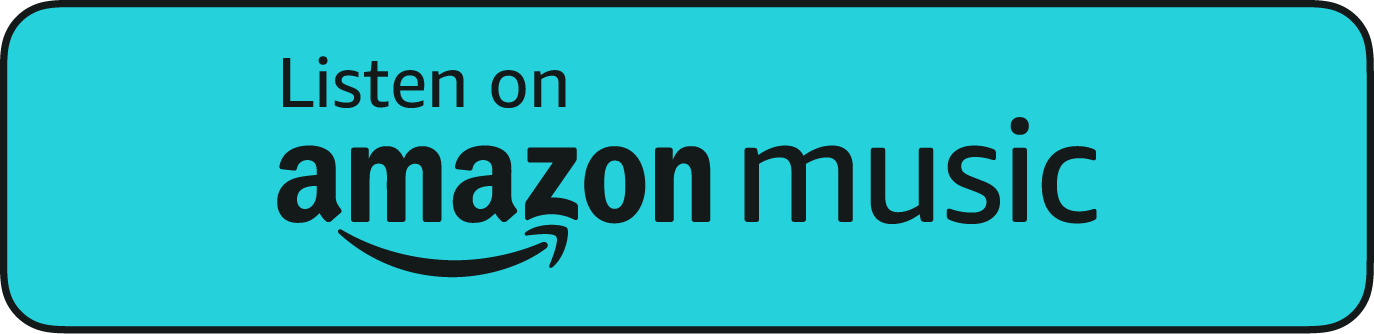In recent years, the corporate landscape has undergone a seismic shift, with remote work becoming not just a trend but a necessity. According to a report by Global Workplace Analytics, around 56% of the U.S. workforce holds jobs that are compatible with remote work. This transition, however, has not been without its hurdles.
| “In the digital era, the real challenge lies in seamlessly integrating technology into our work lives, fostering both efficiency and innovation,” ~Christian Hernandez -CEO of JCM Telecom |
In this blog, we delve deep into the nuances of setting up your remote desktop, helping you unlock the myriad benefits of remote access seamlessly. Let’s navigate this journey together to make a well-informed decision.
Understanding the Basics
What is Remote Access?
Remote access is a technology that allows users to connect to a network or a specific computer from a distance. It has become a cornerstone in business operations, fostering flexibility and agility.
Want an Expert Managed IT Services Provider to Get Your Remote Desktop Setup Fast?
Talk to us today to get our help ASAP!
Learn More
The Benefits of Remote Access
Advantages of Remote Access
Remote work offers a plethora of advantages, including the flexibility to work from any location, which can lead to a better work-life balance. Moreover, it can significantly reduce overhead costs for businesses.
Benefits of Remote Desktop Service
A well-configured remote desktop service can be a powerhouse of features offering enhanced security and facilitating easy collaboration and file sharing. It can be customized to offer a user experience that mirrors working from an office environment, thus maintaining a sense of normalcy and structure.
Setting Up Your Remote Desktop – A Step-by-Step Guide
Preparing Your System
Before you embark on this journey, ensure that your system is equipped with the necessary hardware and software. A stable and secure network connection is paramount to prevent potential breaches.
Installation and Configuration
Choosing the right remote desktop service is a critical step. Follow a meticulous setup process to ensure that you can reap the benefits of remote support without any hitches.
According to a study by VPNCheck 37% of remote workers have experienced a cyber attack personally. Hence, it is vital to prioritize security during the setup process.
A Step-by-Step How-To Guide for Setting Up Your Remote Desktop
| Step No. | Action Step | Description | Tools & Requirements | Tips & Best Practices |
| 1 | Research and Choose a Remote Desktop Service | Before you begin, research various remote desktop services available in the market. Consider factors such as security features, user reviews, and compatibility with your operating system. | – Internet Access
– Computer |
– Consider your specific needs and budget
– Look for services with high user ratings and positive reviews |
| 2 | System Preparation | Ensure that your system meets the hardware and software requirements of the chosen service. Update your operating system and other software to the latest versions. | – Updated OS
– Adequate Hardware Specs |
– Check the service’s official website for system requirements
– Ensure a stable and high-speed internet connection |
| 3 | Installation | Download and install the remote desktop service application on your computer. Follow the installation instructions carefully. | – Installation Files
– Administrative Privileges |
– Install from official sources to avoid malware
– Follow the installation guide provided by the service |
| 4 | Configuration | Configure the settings of the remote desktop service according to your preferences and needs. This may include setting up user accounts, defining access permissions, and configuring security settings. | – Remote Desktop Service Application | – Set strong passwords for user accounts
– Enable multi-factor authentication for added security |
| 5 | Network Setup | Set up a secure network connection to facilitate remote access. This may involve configuring your router and firewall settings to allow remote connections. | – Router
– Firewall Settings |
– Consult your IT department or service provider for guidance on network setup
– Ensure that your network is secure to prevent unauthorized access |
| 6 | Testing | Test the remote desktop setup by initiating a remote connection. Verify that all features are working correctly and that the connection is stable and secure. | – Another Device for Testing | – Test different features to ensure functionality
– Check the connection stability over different networks |
| 7 | Training and Support | Train users on how to use the remote desktop service effectively. Provide support materials such as user guides and tutorials. Offer ongoing support to address any issues or challenges that may arise during usage. | – Training Materials
– Support Channels |
– Develop a training program for users
– Create a support system for addressing issues and providing assistance |
| 8 | Maintenance and Updates | Regularly maintain the system by applying updates and patches as they become available. Monitor the system for any signs of issues or security breaches and take appropriate action to address them. | – Update Notifications
– IT Support Team |
– Schedule regular maintenance checks
– Keep the system updated to benefit from the latest features and security enhancements |
| 9 | Feedback and Improvement | Gather feedback from users to identify areas for improvement. Make necessary adjustments to enhance the user experience and increase efficiency. Collaborate with the service provider to implement improvements based on user feedback and industry trends. | – Feedback Tools
– Collaboration with Service Provider |
– Encourage users to provide feedback
– Collaborate with the service provider for continuous improvement |
Leveraging the Benefits of Remote Support
Remote support can be a lifesaver, offering assistance and troubleshooting common issues swiftly. It ensures that you can maintain a steady workflow without disruptions.
Tips to Maximize Remote Access Benefits
Best Practices
Adhering to best practices is essential to maintain security and make efficient use of resources. Regular updates and monitoring can go a long way in ensuring a smooth remote working experience.
| Get to know more about how managed IT services can help your business grow: |
Advanced Features to Explore
To enhance your remote working experience further, explore the advanced features available. Customizing your setup for optimal performance can significantly boost productivity levels.

Start Taking Advantage of Remote Access Benefits with JCM Telecom as Your IT Partner
As we navigate the complexities of remote work, partnering with JCM Telecom can be a game-changer. We bring expertise and innovation to the table, ensuring that you can leverage the full spectrum of remote access benefits seamlessly.
Ready to elevate your remote access experience to the next level?
Reach out to JCM Telecom for a complimentary consultation, where we can diagnose your IT needs together and craft a tailored solution just for you. Let’s forge a partnership that propels your business into a future of convenience and efficiency.